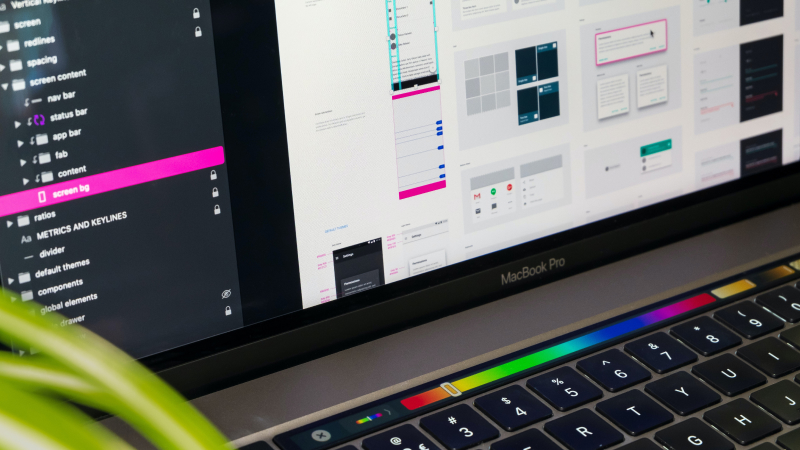As I've mentioned in a previous blog post, Yoast SEO is one of the most popular plugins for Wordpress which promises to make search optimisation easier. However, as we've also established, Webflow doesn't have any plugins – so how do we replicate Yoast's functionality within Webflow?
First things first: Yoast does not place your (or your client's) website on the first page of the Google search results. Instead it saves you time by combining the functionality of other tools and services within the plugin - it doesn't do all the work for you. In this blog article I want to show you how you can access the same - or very similar - functionality without having to abandon Webflow and switch over to the dark side (nah, I'm just joking here!). To do this we'll have a look at just a few of Yoast's features (focusing on the Premium version of the plugin) and outline alternative ways to achieve the same thing within Webflow. Let's go!
Keyword Research
Yoast claims to help find high-performing keywords and uses an external service called SEM Rush for this. This means you can easily make use of SEM Rush yourself by going to Semrush.com or alternatively use similar tools available online. Another great place to start is the Google Keyword Planner which you can find online. You can learn more about keyword research in Webflow's Essential SEO Guide.
Page Preview (Google, Twitter, Facebook)
Yoast says it's providing the above platforms with an image preview of your site, when you post on social media or when your site appears in the Google search results. Within Webflow you can use the Open Graph settings which allow you to specify which image to show on these other platforms. Read more about how to use these here in Webflow's own article on Graph Settings.
Readability Score
Want to measure the readability score of the copy you've written for your site? If you are using Webflow you can simply use an readability test tool, plug in your URL and that's it.
Prevent outdated content
These benefits are also listed in Yoast's feature list and what it means is that the plugin warns you if you haven't updated your content for 6 months. This is something you or your client can keep an eye on easily without any specific tool. Also, content that needs to be updated frequently like news articles, blog posts, should be at the forefront of the website owners mind anyway.
Prevent duplicate content
Yoast says it sets canonical URLs to avoid duplicate content. In fact you can also set canonical URLs in Webflow - you can do so in your project settings. Instructions can be found in the article "Set a global canonical tag to improve site SEO".
This isn't a conclusive list of all features included in Yoast. I might do a second part of this article, looking at some of the other options and features included in the plugin. Until then check out some of Webflow's own articles on search engine optimization via their blog:
Questions or comments? Get in touch with me via my contact page.
Wait, before you go - if you're a freelance Designer or running your own little agency, you might be looking for a great tool to send proposals, invoices and more. I use Hello Bonsai for this and you can take a look at their website and give it a spin yourself (affiliate link). If you want to read more about it first, I have written a helpful article about it here: "How I use invoicing and proposal tool Hello Bonsai as a Webflow Designer".